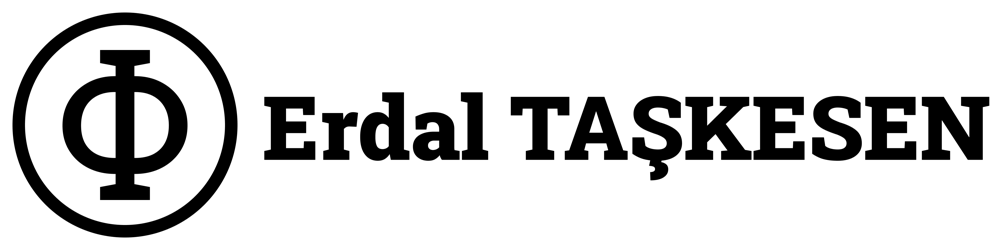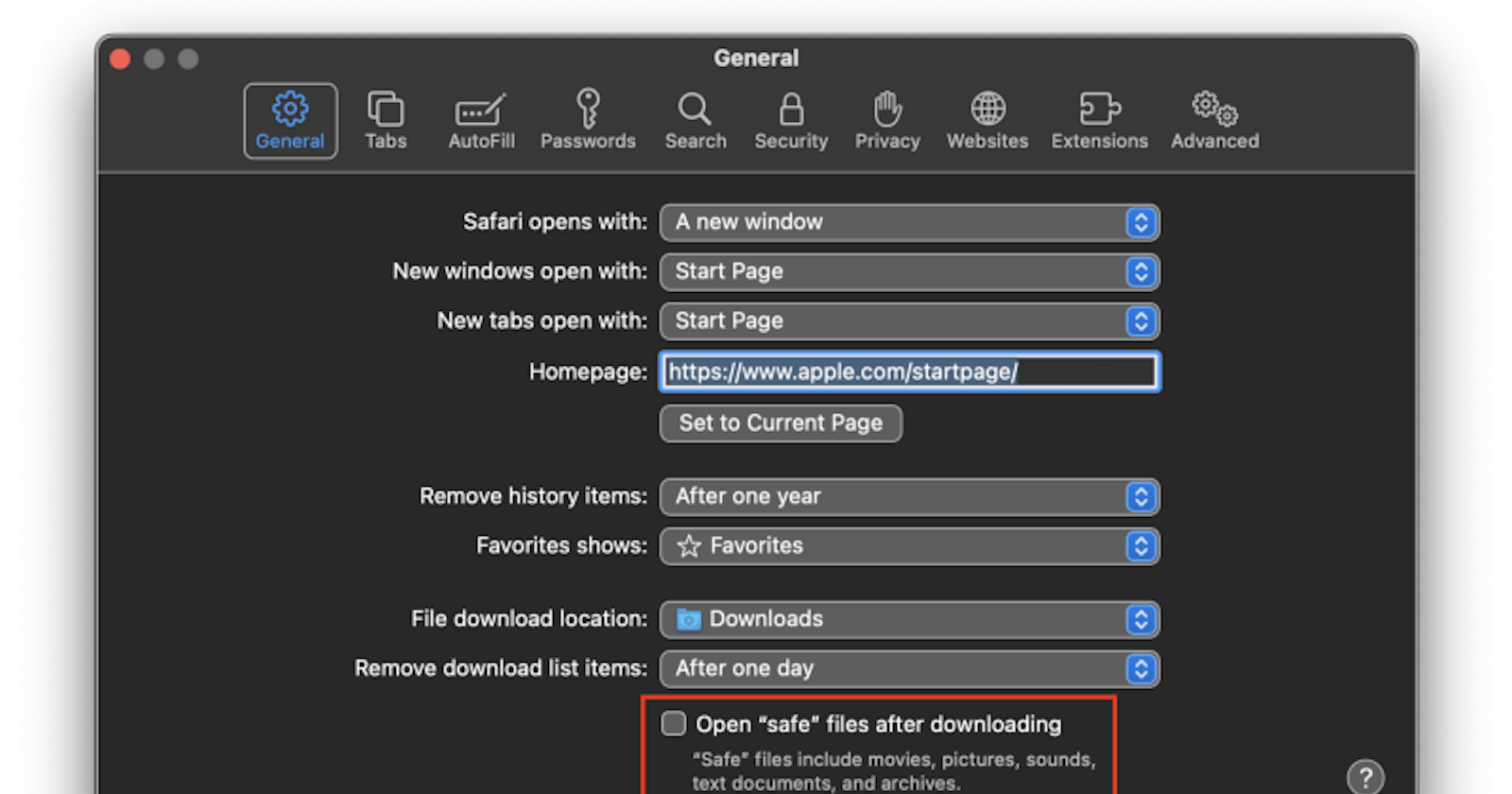If you're using Safari as your web browser, and you've noticed that certain “safe” files are automatically opening after being downloaded, you may be wondering how to stop this behavior. In this blog post, we'll show you how to disable this feature so that your downloaded files remain in their original state until you're ready to open them.
The following file types are considered “safe” by Safari:
Pictures
Movies
Sounds
PDF files
Text documents
Disc images, such as DMG files
Some other archive types
How to disable Safari's “Open Safe Files” setting on macOS
Open Safari on your Mac and click the Safari menu item at the top of the screen.
Choose Preferences… from the drop-down menu and make sure you’re on the General tab when the new window opens. If not, click the General tab.
If the box has a check in it, the feature is enabled, meaning that the “safe” files open automatically. Click the box once to remove the check and disable the feature.
References
- The Mac Hacker’s Handbook (Pages 79–80)